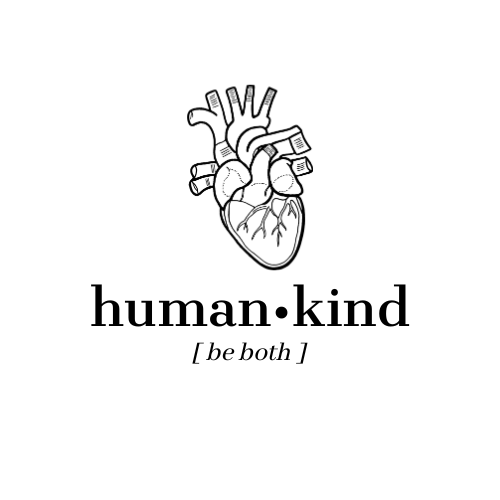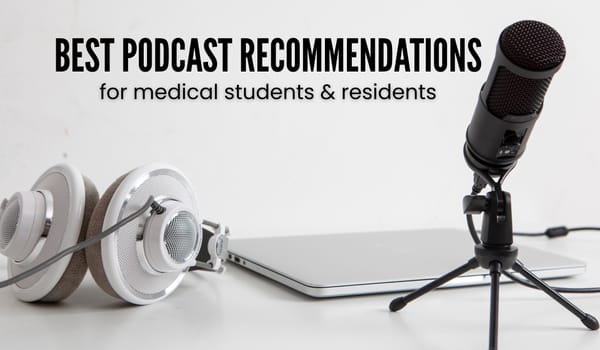Resource Sundays: Aggregate Post! Updated!
Resources that I used in medical school, for studying, life admin and content creation!
Oct 21: Tips for Starting a Studygram (my blog post)
Ok, ok this may be a bit of a cop-out, because I wrote it. But even so, I feel like I’ve got some good tips to offer about all the things I learned since starting my own studygram in January 2018, so I compiled them all in a single massive, in-depth post where I discuss:
- photos
- hashtags
- captions
- stories
- and more!
Do leave a comment if you’ve found it helpful, it means the world to me.
Oct 14: Planoly (website, app)
Planoly is one of my all-time favorite apps. The @planoly app comes with a website companion, and the two have made my life so much easier that I would absolutely recommend for ANY study, note, or bujograms who are posting regularly. I tried out a ton of different “scheduler” apps, and Planoly is by far the best:
1️⃣ it’s FREE: for up to 30 posts a month (which is more than I need) – PREVIEW: it allows me to preview upcoming posts and see if they make a cohesive feed
2️⃣ COMMENTS: it shows new comments from the last 5 posts
3️⃣ HASHTAGS: best of all, it allows me to make groups of hashtags for easy addition to each post. This saves time and streamlines my whole posting process.
4️⃣ SCHEDULER: there is a scheduler option for autoposting, but I never ever use that so I can’t say much about it (will try it in the near future though, so stay tuned).
5️⃣ DUAL PLATFORM: the fact that it has a website companion means I can *type* my captions on my laptop, which is loads faster. I can also upload photos from any device and share them via Insta on a completely different one, without having to email things back and forth.
6️⃣ TRACKER: it counts how many hashtags, characters and tags I typed, so that IG won’t have an excuse to not accept my captions.
I use the free version as I have not found a reason to upgrade to the Premium, but you of course can! I feel that Planoly is an absolute MUST HAVE for any semi-professional Insta account — I hope it helps you as it has helped me.
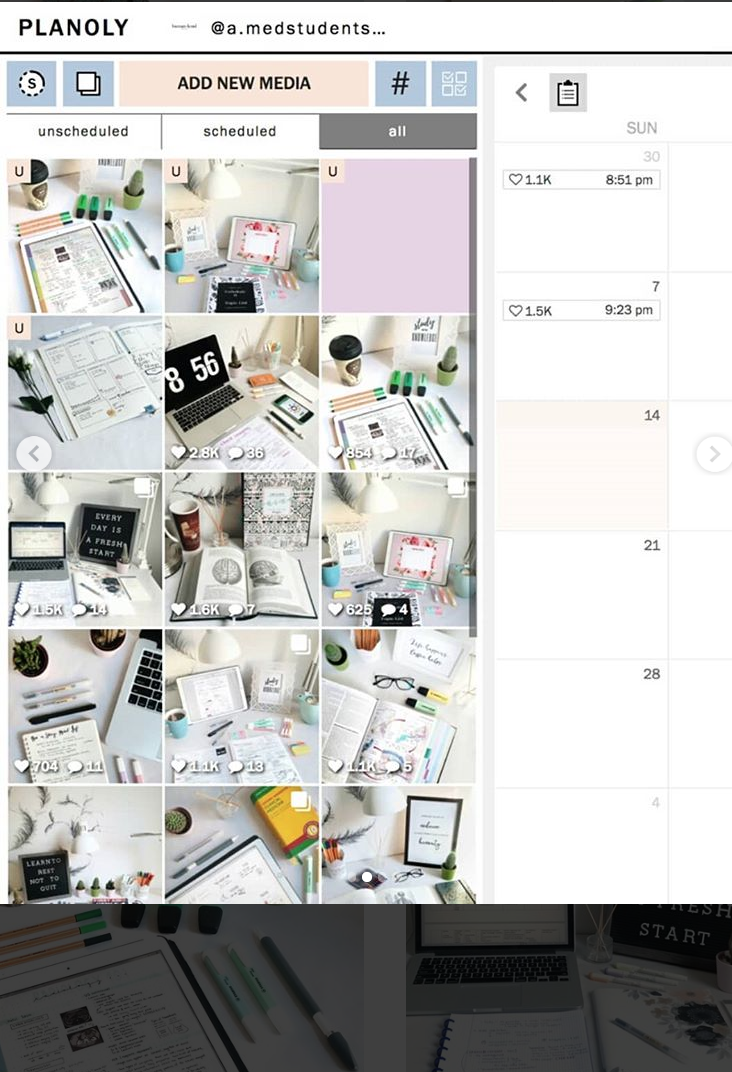
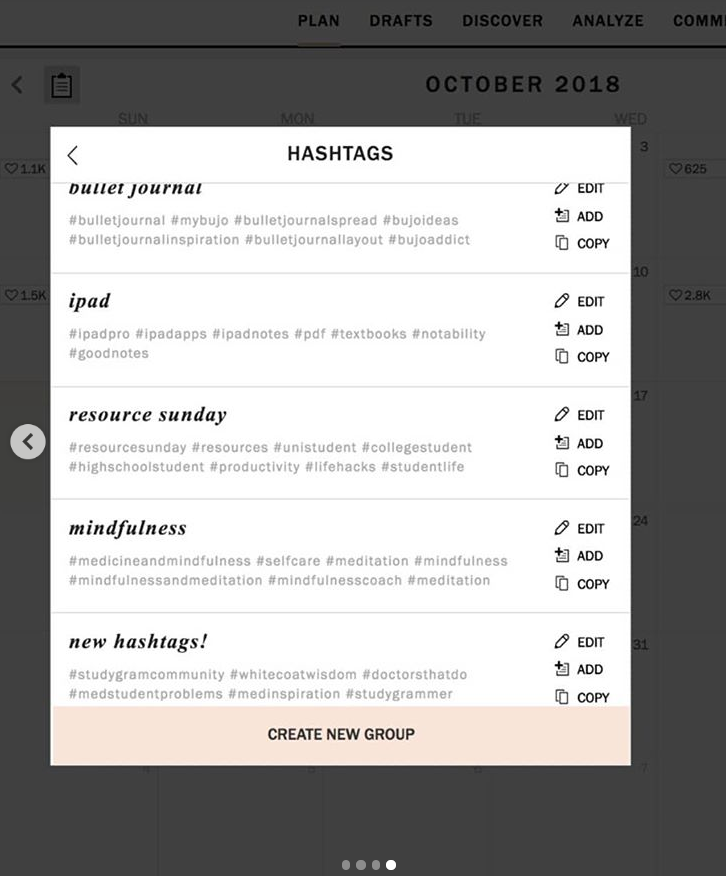
Oct 7: Weava PDF Highlighter (Chrome add-on)
Weava is a Chrome extension that allows you to highlight text on any website (scroll down to see what that would look like). The way it works: you simply select the text (for example, key phrases from a Wiki article) and pick the color you want to use. Super easy!
What’s more, the text appears in a separate little notebook, where you can see all the highlights in one place (see pics). Overall, I’m using this tool to mark what I want to copy into my notes, so my eyes don’t have to find the exact info all over again every time I look down at my notebook.
The add-on is free! (There is a premium version but I’m using the free one and I think it more than suffices.)
Sept 30: Spendee Finance Tracking (app, desktop)
Spendee is a phenomenal little finance-tracking app, very similar to Mint (which I’ve used and loved). Mint doesn’t support my European bank, however, which is why I’ve opted to subscribe to Spendee for $1.99/month, but there is a free version too which includes many major banks. (Note: you can try it free for a month with my link, and I get a month free, too!)
Here are the features I love about Spendee:
- easy to resync to my bank – innumerable categories available, and you can add as many as you want (check out the pictures to see just SOME of my categories)
- fingerprint/passcode security
- analytics (so you can see where your money went)
- a budget function – multiple “wallets” are supported, meaning I can have my “bank wallet” (aka account) and a cash wallet
- tags: you can tag your purchases for common expenditures (i.e. “Nespresso” and “datenight”) without having to make new categories
- currencies: as far as I can tell, it supports most currencies
The #1 reason I love using Spendee is it’s cash-tracking feature. I’ve always struggled with keeping tabs on my cash, and nothing I’ve tried before worked. With Spendee, it’s really easy (and fun) to input whatever I’ve spent at the end of the day (I get reminders at 7pm).
So, how I use it — I input my cash expenditures as I go, and I resync my bank account every few days and categorize the expenses on my bank account however I want. For example, I have a category for just coffee, because I’m curious about how much I spend studying at cafes or buying coffee on the go. You can track whatever you want!
There is a free option, with some limitations, but I’m incredibly satisfied paying for the upgrade. If you’d like to try it for FREE for a month, sign up with my link for a month free trial. (P.S. this is completely unsponsored, I’m simply a huge fan!)
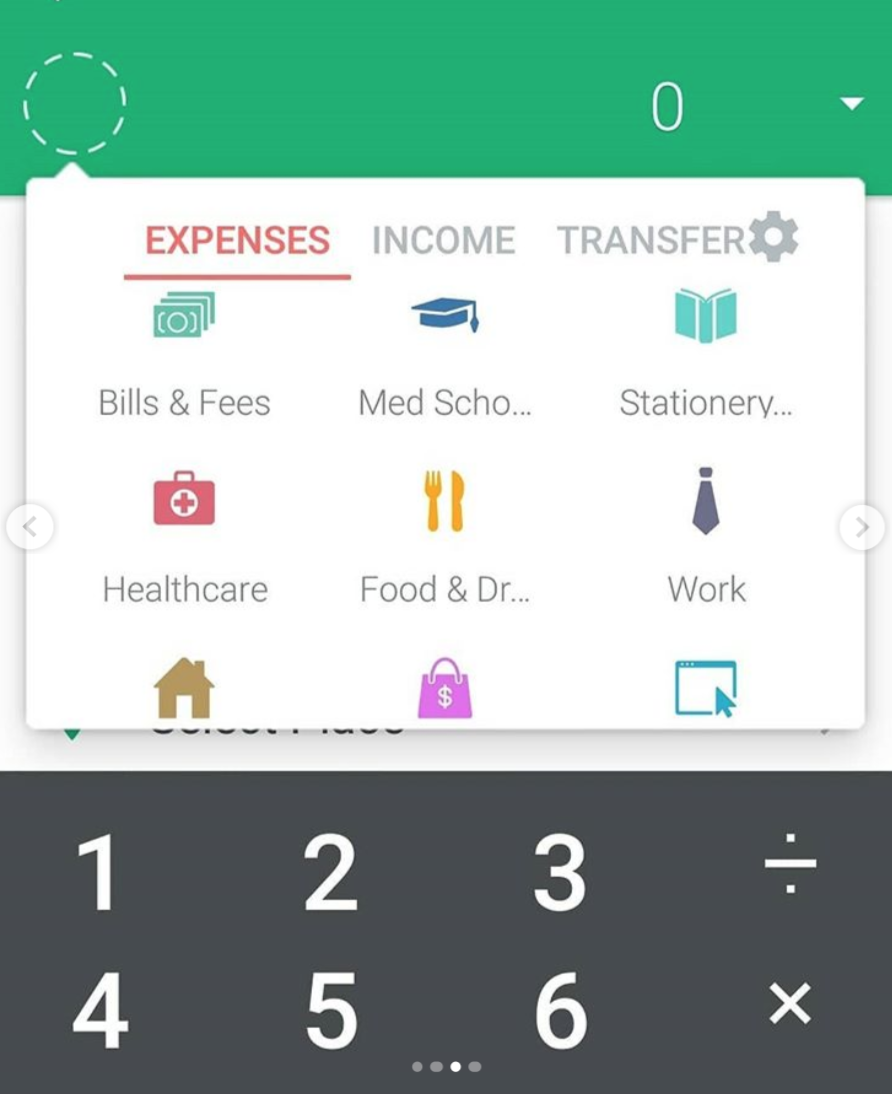
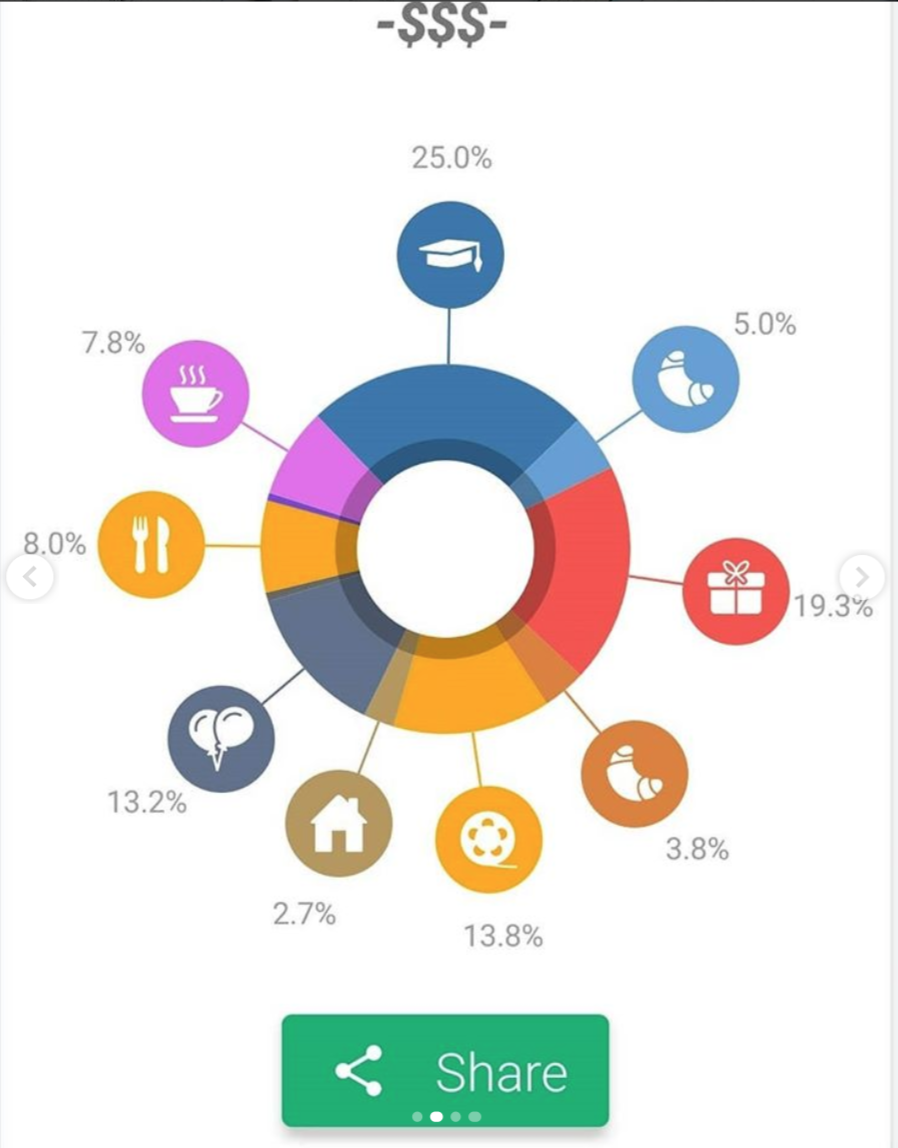
Jul 29: Video Speed Controller (Chrome add-on)
- It’s a Chrome extension that is absolutely free and works on any HTML5 video. Once you enable the add-on, you’ll see a little controller appear on the top right of the video, and it allows you to speed up your videos incrementally.[I use it to speed up my Netflix binges!]
Jul 22: Headspace Meditation (app)
- A meditation app for total beginners and seasoned meditate-ors. Since I didn’t know where to start, I began their “Basics of Meditation” 10-day free course and found it enjoyable thus far.
Meditation is said to have many benefits; I’ll just list a few of the potential benefits:
– reduces stress
– improves concentration
– lengthens attention span
– encourages a healthy lifestyle
– increases happiness
– enhances self-awareness
– decreases anxiety
– improves sleep
Jul 15: Readlang for Language-Learning (webpage)
- Readlang is a browser-based web reader that helps you read passages or even books in your target language. It enables you to click on any word you’re unfamiliar with and it automatically pulls up the translated word.
In the free version (which serves most people’s needs just fine), you can translate unlimited words and create unlimited flashcards, but you’re allowed only 10 full phrase translations/day.
You can read their provided texts or upload your own PDF of a book, and makes language learning much easier.
Jul 8: f.lux (Mac/PC, iOS and Android apps)
- F.lux is a free program designed to salvage our eyesight; it “makes the color of your computer’s display adapt to the time of day, warm at night and like sunlight during the day” in an effort to reduce the glaring brightness of the screen.
Jul 1: Nox App Player: Android Emulator (Mac program)
- What is it? It is a way for me to see my Instagram on my MacBook and it makes my life much easier. It’s an Android emulator, and I can download the Insta app and access my account thus. I only use it for ONE thing: answering messages. Sometimes I get dozens of messages and it would be really tough to type it out on my phone, so I just open this MacBook program and type my answers using my laptop, and it goes so much faster!
Jun 24: Embark (Chrome add-on)
- Embark is a Chrome extension to rival Momentum Dash and Fliq.lo, the two desktop screensavers and Chrome add-ons that the world loves! It’s completely free and completely awesome. For one, it’s a functional minimalistic clock, and for another, it changes the gorgeous photo with each new tab/refresh. It’s a helpful reminder that there is a life outside the desk/study room, and seeing beautiful photos of nature and wildlife warms my heart. .

Jun 17: Osmosis Med (webpage, YouTube channel)
- Osmosis covers topics ranging from pathology, pathophysiology, immunology, internal medicine…essentially, anything that studies an aspect of human diseases. They don’t have videos on everything (yet), but I no longer search for “atrioventricular reentrant nodal tachycardia” on YouTube; I always search for “AVNRT osmosis.” When their video comes up, I know I’ve been saved. They explain things so simple, but don’t omit important details to “dumb it down.”
Jun 10: ItsyCal (Mac program)
- When I switched from PC to Mac, one of the first things that I missed was that little calendar in the bottom right hand corner; if ever I needed to check what day of the week the 12th was, it was super easy on my PC. With a Mac, that becomes a bit more of a process: you have to open an entire new program (Calendar) and wait for it to load. But with Itsycal, you get that same awesome PC functionality: it’s a tiny calendar that stays in your menu bar and is accessible at the click of a button.Itsycal is absolutely free to download and it does nothing more than stay at the top of your screen and wait for your click! Google it to find the download link, and enjoy, and do let me know if anyone found it useful!
Jun 3: Canva (webpage)
- Canva is a free online program that helps you make quick and professional-looking flyers, posters, resumes, etc. But it’s great for many other things as well. For example, many studygrams use it to make their stories more cohesive or make graphics for their blogs, and I’ve actually used it to made a pretty cover for my notes.
It’s relatively easy to use it and you needn’t download anything for it, which means you can use it anywhere. There are also free accompanying apps for iPhone, iPad and Android, but the desktop version is by far the most powerful.
Many aspects are free, but for extra features, you’d have to pay. That being said, I’m a frequent Canva user and I’ve never felt the need to go premium, so don’t let that deter you. Let me know if you use Canva (or know of an alternative that I should try out)!
May 27: Forest (app, Chrome add-on)
- Forest is a simple but handy anti-procrastination app! You set a timer and a tree starts to grow; if you leave the app before the timer is up, it “kills” your tree. So it forces you to stay off your phone.
It is FREE for Android and seems to be between $1.99 and 2.50€ for iPhone (or for Pro Android version).
I had the free Android version and it more than satisfied my needs, so if you don’t want to upgrade, you don’t have to! To learn more about the pro features, click HERE for my in-depth review of Forest features!
Why it works:
1. A lot of times I reach for my phone to check a notification or send a funny picture — now I can’t do that without killing my budding plant.
2. Sometimes I feel like I’ve been studying for ages, and grab my phone to check the timer and realize it’s only been 7 minutes.
3. The app does a great job of incentivizing you by using coins: the more you study, the more trees you plant, the more coins you get, the mores tree you can buy to diversity your garden.
4. It’s really motivating to see your progress.
- Feel free to add me on Forest with my email (a.medstudent.journey@gmail.com)
May 20: YouTube Downloader (shortcut)
- Here’s a really simple way to download YouTube: add ‘ss’ between the www. and the youtube.com in the video’s URL. It’ll take you to a new page, where you select the file size and click download! Easy peasy, no copying/pasting needed.
- Here’s what the new link should look like: www.ssyoutube.com/watch62hw917ryqksb
May 13: Google Backup and Sync (PC/Mac program)
- The name is self-explanatory, but let me explain what makes Google Backup ideal for me:
- It’s FREE! It offers 15 GB for free, and since my old email address was full with useless emails, I made a new one for my Instagram (see screenshot).
- It updates constantly and I can see when it syncs. If I’m impatient for it to sync, I can also automatically sync it because it’s so conveniently located in my menu bar at the top.
- I can choose which folders to sync. This is key, because I have so much stuff on my laptop that I don’t need — downloaded files, screenshots I take for notes. I don’t need or want those to be backed up, so I made ONE folder (aptly called “Backup and Sync” on my desktop and I save all the files I’m working on right now into it. That means that you can use your allotted 15 GB for only the key things (your current Lit essays, your thesis/research, your neuro notes).
- I have iCloud too, but somehow it was never as transparent as this Google Backup and Sync. I love that I can monitor it and it makes me feel secure, knowing that the documents I’m typing up right now are all backed up within minutes.
May 6: Foxit PDF Reader (iPad app)
- Foxit is a free PDF reader, which might not seem like a huge deal, but it blew all the other PDF apps I tested out of the water.
It has a really user-friendly interface and makes flipping through large textbook PDFs really easy. It has a powerful search function and excellent highlight-annotating features, along with beautiful colors.
One of my favorite things is the two-page view, called “Facing,” which makes it look like an actual textbook. This view makes navigating through long chapters so fluid, which was one of the biggest problem I had with other apps.
Note: the pencil tool doesn’t produce lines as beautiful as a notetaking app like Notability or GoodNotes, but with all the other features it offers for free, I’ve decided to forgive the developers for this small issue.
Apr 29: Dr. Najeeb Lectures (webpage/YouTube channel)
- Dr. Najeeb does incredible videos on a whole range of med school topics, but I used his lectures especially for neuroanatomy my second year (check out my other resources for anatomy and other classes here)
- The videos are pretty long. But what made his neuro videos so amazing was that once you watched one, there was no memorizing needed. You just knew it. You could picture his drawings and his little memory hooks and you remembered it, so it was definitely worth the time.
- He has a ton of free videos on the YouTube channel, which is where I got started. I watched all available ones on neuro before I decided to go ahead and pay for an account, which, since it’s a lifetime subscription, I still use every once in a while.
Apr 22: News Feed Eradicator (Chrome, Firefox add-on)
- A powerful, simple anti-procrastination tool, and one of the staples of my productivity arsenal: News Feed Eradicator.
NewsFeed Eradicator is straightforward: it blocks you from seeing your Facebook news feed. That means that you can have the page open and chat with classmates about assignments WITHOUT being distracted by constant news feed updates. To top it off, NFE will share an inspirational quote with you that changes with each refresh, and if you don’t like theirs, you can just add your own!
It’s an absolutely free Chrome add-on and it’s recently become available on Firefox as well.
Apr 15: LapLock (Mac program)
- Laplock works as an anti-theft program to prevent your MacBook from being swiped in public places while you run to the toilet. It is completely free to use: you just need your charger and an outlet. Make sure to turn up your volume (and unplug your headphones), plug in your Macbook, turn on the feature and feel free to enjoy your break without any worries! I usually even leave a little note that says, “Please do not unplug — alarm will go off.” Just in case, y’know.PLEASE be safe… my iPad was stolen, and it was awful. So don’t be naive like me. People are generally good, but if that one criminal comes, don’t make it too easy for him/her.
Apr 8: Anki Flashcards (Mac, PC program, iPhone/Android/iPad app)
- Amazing flashcard app based on spaced-repetition. Check out my in-depth review here.
- Explore some of the amazing Anki add-ons; here are my favorites!
Thank you to Topntp26 for the beautiful photo. “Designed by Topntp26.”