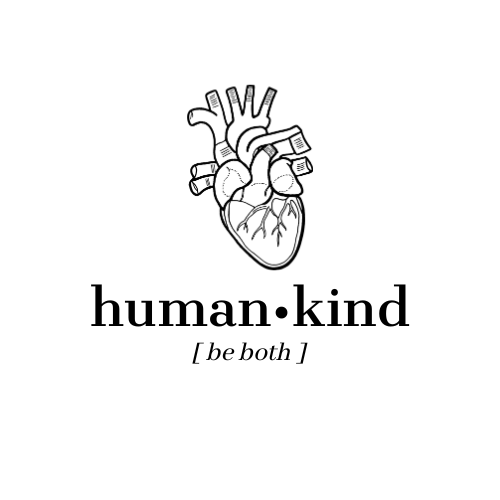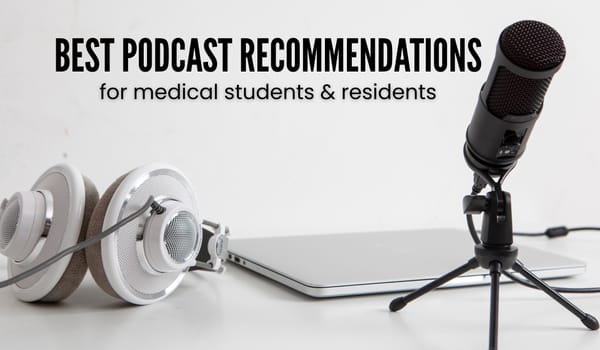Tips for Starting a New Blog: Do’s and Dont’s
What I Wish I’d Known before Diving in Headfirst I wanted to share my experiences with getting…

What I Wish I’d Known before Diving in Headfirst
I wanted to share my experiences with getting this blog started, because there is a lot that I wish I had known and this lack of information ended in a LOT of headache for me. I’ll explain first what I did and then what I wish I had done, and hopefully these tips for starting a new blog will make your life easier than mine was
These are tips for those of you who want to make a blog and grow over time, maybe even potentially monetize; most of these steps aren’t necessary for a personal-private blog.
Blog or Instagram first?
I get this question a lot: “I want to make an Instagram and a blog, which should I start with?” Everyone is different, but here’s how I see it: building an audience via Instagram is a lot easier (check my tips for starting a studygram), whereas getting people to a brand new blog is much more difficult. So my approach was to first build an audience and then drive traffic via Instagram to my new blog.
Where to begin?
So, first tip for starting a new blog: which website to use? There are a ton of platforms that will host your blog for you, and most of them offer really great features for FREE. Some popular ones are Wix, Blogger, Wordpress, Weebly…there are dozens, and I can’t do a full review because I didn’t try them all.
I started off on Wix.com. I set up my new blog and I didn’t like it — there were many reasons I didn’t like it, I don’t remember them all, but I think the final straw was something to do with setting it up with Google Analytics (perhaps it wasn’t allowed? I’m not sure.). That being said, many people use Wix and love it, so it’s really just personal preference.
I moved all my content manually over to Wordpress.com (not fun, but it was early on and I didn’t have that much to move) and that’s where everything went wrong.
What went wrong?
I really liked Wordpress and their Jetpack analytics was great, and so I decided that as a gift to myself, I would upgrade from the FREE plan to the PERSONAL plan. I got it on sale but it was still $42.73 USD (price for a year, including a free domain).
I was ecstatic: I got to have my own domain (aka URL), which was amazing, but as time came, I realized that the Personal plan was still pretty limited, specifically when it came to plugins and monetization. I even considered upgrading to the next level (to Premium), but even that wouldn’t have plugins, and I couldn’t justify spending the money needed for a Business plan.
So what should I have done instead?
Wordpress.com vs. Wordpress.org
What I should have done was realize earlier that Wordpress.com and .org are two different websites. As confusing as it is, they are NOT the same, and what I should have done was go straight for a Wordpress.org website.
To sum it up: Wordpress.com hosts your website for free. If you upgrade to their other plans, you get more features (i.e. personal vs premium vs. business), but you are still hosted on Wordpress.com.
Wordpress.org is a platform on which you build a blog for free, but you have to host it yourself. The way I think of it is that now that I’ve made my blog, I need to “rent a little piece of the Internet.”
Why should I self-host?
When you’re self-hosting your blog, you’re in much better control of your website and can make more changes. This doesn’t affect me so much, because I’m not well-versed in html/css, etc. But it is better for me in a few ways:
- plugins — you now have access to those same plugins that would’ve cost you $24.04 USD per month; which plugins make it worth it (for me?)
- Jetpack: also on Wordpress.com; analytics and stats
- Yoast SEO: it’s a free tool to help you improve your SEO, which is a whole ‘nother blog post in and of itself
- Remove Featured Image
- …so many more!
- live chat support — any questions you have are usually immediately answered in a live chat with tech support (free Wordpress.com accounts don’t have live chat, but personal plans already do)
- freemium themes — upload any theme you find online. This gives you access to 1000s of themes, unlike with WP.com, which limits you to a few hundred “free” ones before you have to upgrade
- custom analytics using Google Analytics integration — I have yet to set this up, but now I have the freedom to do so
- ads / no ads — you can implement your own ads to monetize your site using Google Adsense or any such website, and also not have to deal with Wordpress.com free account ads
How do I self-host?
I did a ton of reading about which service to use for self-hosting and coming to a decision was really difficult because of all the varying, anecdotal experiences. Nearly every blogger recommended BlueHost and I was tempted (I sometimes do things on a whim), until I Googled “issues with BlueHost.”
One blogger especially spoke out against BlueHost and recommended any alternative, but specifically GreenGeeks. A few more hours of research later, I decided to go with GreenGeeks. It cost exactly the same as BlueHost, so why not? They were Green, they were Geeky, and I read they had less downtime (aka when a website is not up and running) than BlueHost. So what could go wrong?
GreenGeeks:
My experience with GreenGeeks was short-lived. It was a bit complicated for my simple mind, and while their customer service was excellent, I was not tech savvy enough for it. I spent quite a lot of time on their LiveChat support, which gave me almost instantaneous help, but GreenGeeks was a bit too complex for me to work properly; nearly every thing I wanted to do on my blog required tons of reading “how-tos” and watching videos, and it was really energy-draining. I realized soon after signing up with GreenGeeks that this would not be sustainable, and I asked for a full refund (they had a 30-day money back guarantee), which they granted promptly.
That being said: if you know your way around a computer or website even a bit, I’m sure your experience with GreenGeeks will be sublime!
BlueHost:*
Well, after migrating my website to GreenGeeks, switching it back, and all the stuff in between, I was tired. I decided to bite the bullet and give BlueHost a go. If so many people used it, it can’t be that bad, I thought.
I’ve been with BlueHost for about two weeks now, and I’m a huge fan. I was definitely cautious, because of all the things I read, but I ended up being pleasantly surprised.
Here are the reasons I like BlueHost:
- integrates perfectly with WordPress; I didn’t have to relearn a new platform because it’s so similar and it felt like home
- excellent tutorials: they were very proactive in helping me setup my blog, and I didn’t have to hunt down the right tutorials because they linked me to whatever I needed almost right off the bat
- effective live chat support: although it sometimes takes the agent a few minutes to answer the message (as if there were some 4 minute lag), I’ve gotten most of my issues solved in one conversation
- easy to use interface: I can find whatever I need, be it plugins or widgets or what have you. If I can find something, a quick Google search usually does the trick (because BlueHost hosts a huge % of the world’s websites, it’s got an enormous userbase)
How much does it cost to self-host?
This is the question I hope you’ve been asking. Self-hosting costs money and the prices vary. If you’ve done any reading about self-hosting, I bet you saw the price $2.95 advertised by basically every blogger out there. What they don’t tell you that is that it’s $2.95/month IF you commit to a 3-year plan.
*Total transparency: I am a huge fan of BlueHost and it has served my non-tech-savvy self really well, so I decided to join their affiliate program. If you do decide to sign up with BlueHost, I would be honored if you did through this link, at no extra cost to you of course.
I decided I wasn’t sure what I was getting myself into, so I’d rather start small. I signed up for a ONE YEAR plan at $4.95/month, and I brought my free domain over from my Wordpress.com account: this cost me a total of $59.40 USD for the year (paid at once, not monthly).
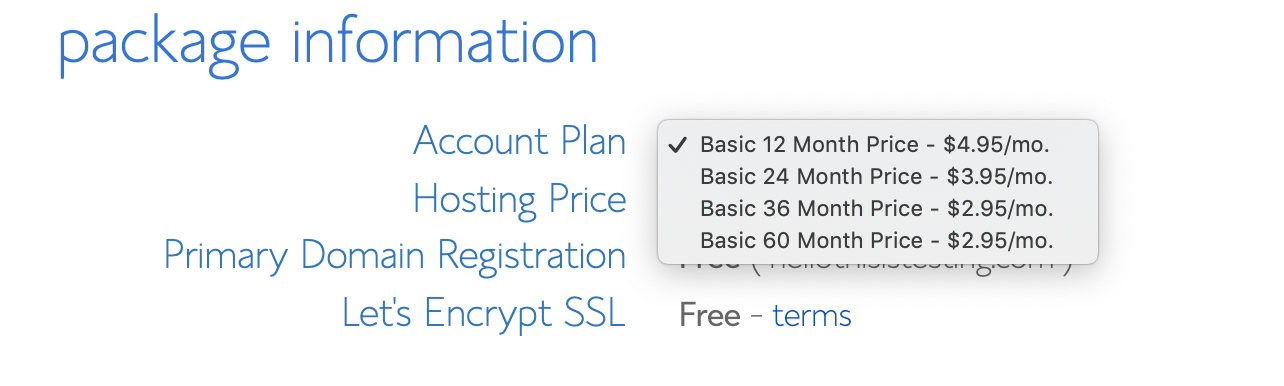
If you’re sure BlueHost is what you want, then feel free to go for the $2.95/month deal — it’s definitely a steal. [Edit: I regret not signing up for the longer packages, because it would have saved me a good chunk of money my 2nd year of hosting this blog. But alas, you live and you learn.]
Note that OTHER hosting websites all have similar prices (GreenGeeks was exactly $59.40 USD as well, and GoDaddy and HostGator are all similar).
To summarize: what did I do wrong?
The reason I’m writing this blog post filled with my tips for starting a new blog is because I genuinely want you to avoid the headaches I suffered. Here’s where I messed up:
1. First off, I should never have started on Wordpress.com. I should have gone straight for a self-hosted website from Wordpress.ORG, and skipped the intermediates (p.s. here’s an excellent overview of the differences between the two). Why?
- Because I already had a Wordpress.com blog, I had to have that migrated to BlueHost. This took time and a few confusing steps, and also wasn’t 100% effective, as some blog posts were left behind. I had to manually migrate those (still not totally done with that)
- I had to migrate my subscribers, drafts and I still have to change certain settings because currently I have two websites under My Sites in WordPress (the amedstudentsjourney.com and amedustdentsjourney.wordpress.com)
- access to plugins would’ve made my life easier, specifically Yoast SEO
If I had started with a self-hosted website, I could’ve avoided all these hair-pulling steps.
2. To tie in with that: I should not have purchased the Wordpress.com plan for $42, but spent that same money on self-hosting my Wordpress.org blog. I’m trying not to think of that as money wasted, but rather, a lesson learned.
3. And finally, I should have started learning what SEO is and how it works sooner, so I wouldn’t have to go back and edit all my old posts. If you don’t know what SEO means, I highly recommend reading up on it a bit before you get started.
So, that was a compilation of all the things I wish I had known. I really hope that my tips for starting a new blog were helpful to you and that you’ll be able to avoid jumping all those hoops.