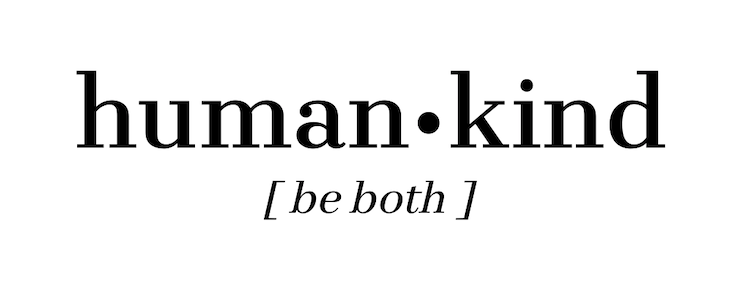I’ve been wanting to write about Polar Bookshelf for months, but have never gotten the chance to sit down and do it properly. I’ve actually recorded a YouTube video explaining the features, but editing it has been too much of a hassle so I decided to do what I do best: a blog post.
What is Polar?
A PDF reader, with a twist. There are a few things about Polar that make it really unique and since it’s a relatively new program spearheaded by two people, it hasn’t gotten that much publicity yet.
What makes Polar unique?
I’ll bullet point the key features, because I really want them to stand out.
- PDF —> flashcards: you can highlight anything in your PDF textbook and save the highlight as a flashcard.
- easily clip and save any (most) webpage as a PDF, which then you can highlight and save as flashcards
- track your progress through the files
- organize your PDFs with tags for quick reference later
- study using their spaced repetition algorithm
- integrate with Anki flashcards (if you wish)
I used screen capture (scroll down) to make a short little clip showing how you save a Wikipedia page easily-peasily into your Polar Bookshelf. Once it’s saved, you can read, highlight, tag and reference all the files later – I think this makes it much easier to stay organized.
The program is new, and constantly under development. I see enormous potential for it in the future, and although it has some kinks that still need to be worked out, I think it is incredibly valuable for the right student, just as it is.

Tell me more!
I imagine this tool being insanely useful for the kind of student who has to read a lot of text. The first example that comes immediately to mind is a student of law, but, as you can see in my screenshots below, I’ve been using it mostly for language learning, and also a bit for my obstetrics exam.

For language, you can highlight words or phrases that are unfamiliar to you, save them as an annotation and make them immediately into flashcards. It’s a really stream-lined process. Same thing for medicine – the amount of material is so massive that you might not be able to read and make flashcards and take notes; this removes one step of the equation.

Furthermore, research has shown that seeing material in a specific timeframe (and then again and again) is the best way to retain it. This is incredibly hard to do manually, in my opinion, and it’s what Anki is famous for achieving. For those who are die-hard Anki fans, importing flashcards right into Anki gives you a lot of flexibility to work with them in the Anki interface, but for those who don’t use Anki, Polar has a built-in flashcard review program.

Learning to use the program isn’t that difficult, I think. There might be a few hiccups (I ran into a spot of trouble trying to sync to my Anki the first time, and discovered the sync was only one-directional), but they have a very thorough “Help” section that they refer to as their “Documentation,” linked here.
Saving Wikipedia into Polar
Once you’ve downloaded Polar onto your desktop, you can add the Chrome add-on, which is the little icon in the upper right hand corner that looks like a little bookshelf, and most webpages can be saved with the click of a button.
Pricing
The question of the hour, I know. Polar is actually FREE. I use the free version, and although there are paid versions, for me the free version has been sufficient. It’s true that I haven’t used it that much yet, because while I have med school exams, I haven’t had that much time to learn French. So in case you’re curious, here’s a screenshot of their webpage where they break down the different levels of subscription, if you did want to upgrade.

I hope that was helpful, and let me know what you think when you give it a try. Also, let me know if there are other types of programs or apps that you’d be interested in reading a review about!